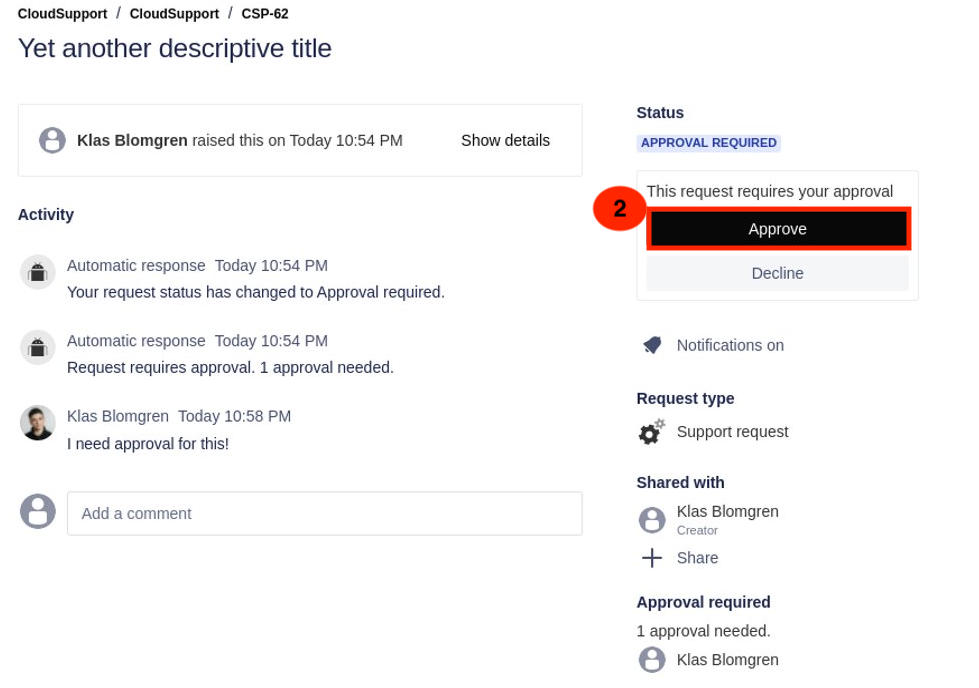How to use the Support Portal
Setup Support Portal
1. Invitation
- We'll send you an invite!
- Use the sign-up link.
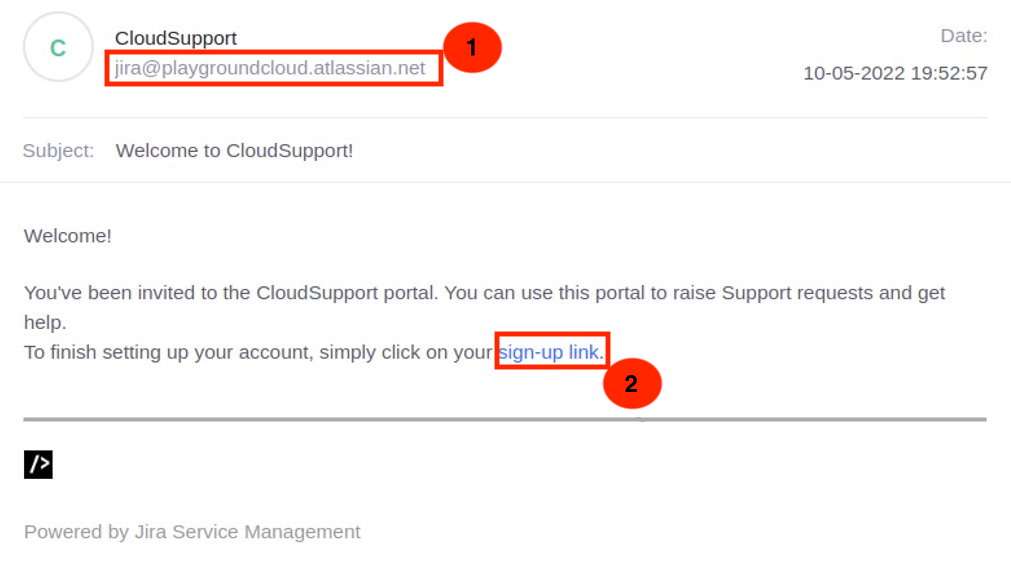
2. Signing up
- Add your full name
- Enter a valid password
- Save and continue
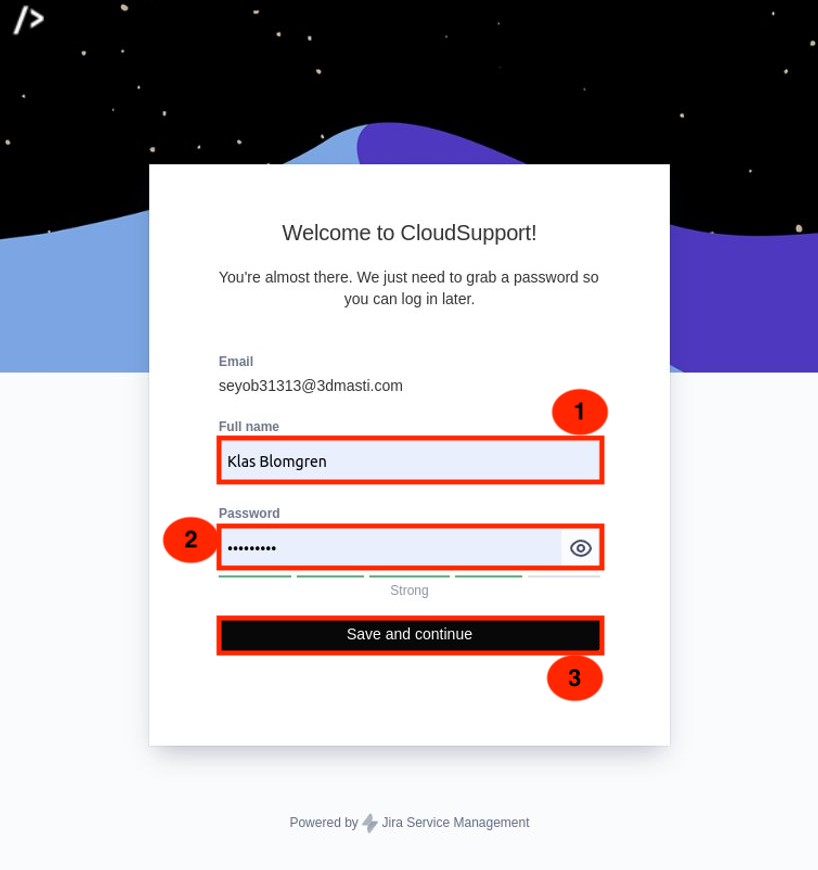
Create Support request
1. Portal overview
- Raise new Support requests
- View active requests
- Get an historic overview of previously completed Support requests
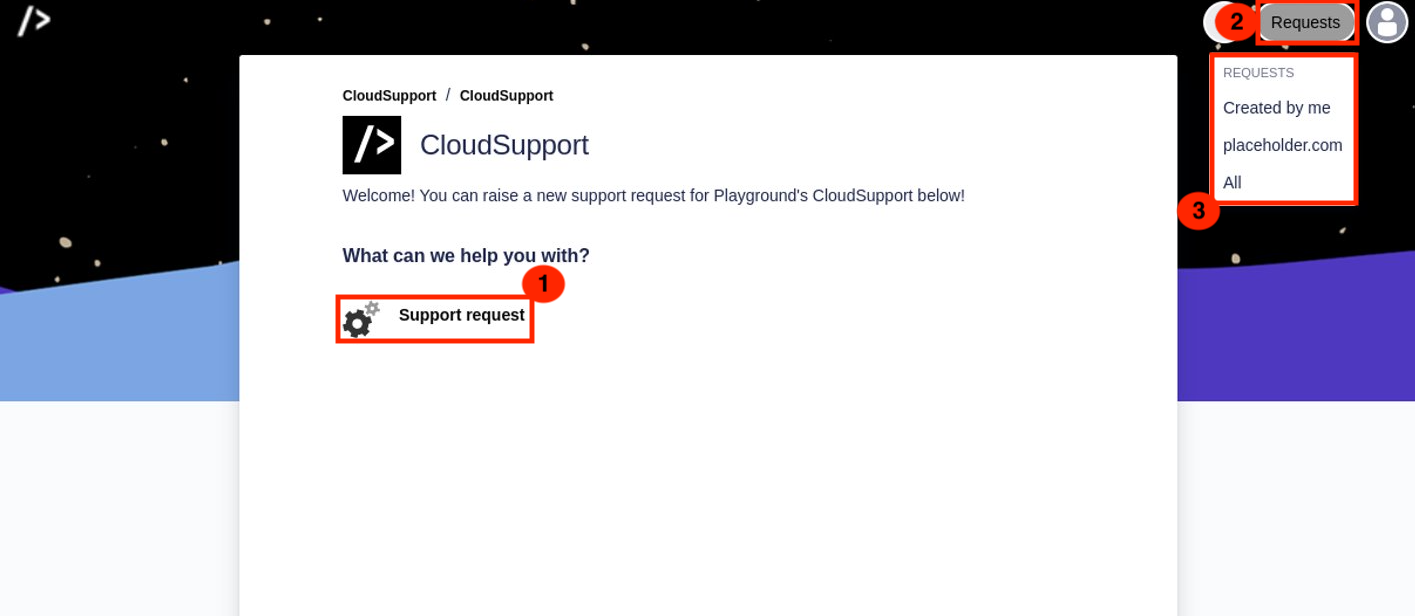
2. Creating a Support request
- Fill the request form with the necessary information and send
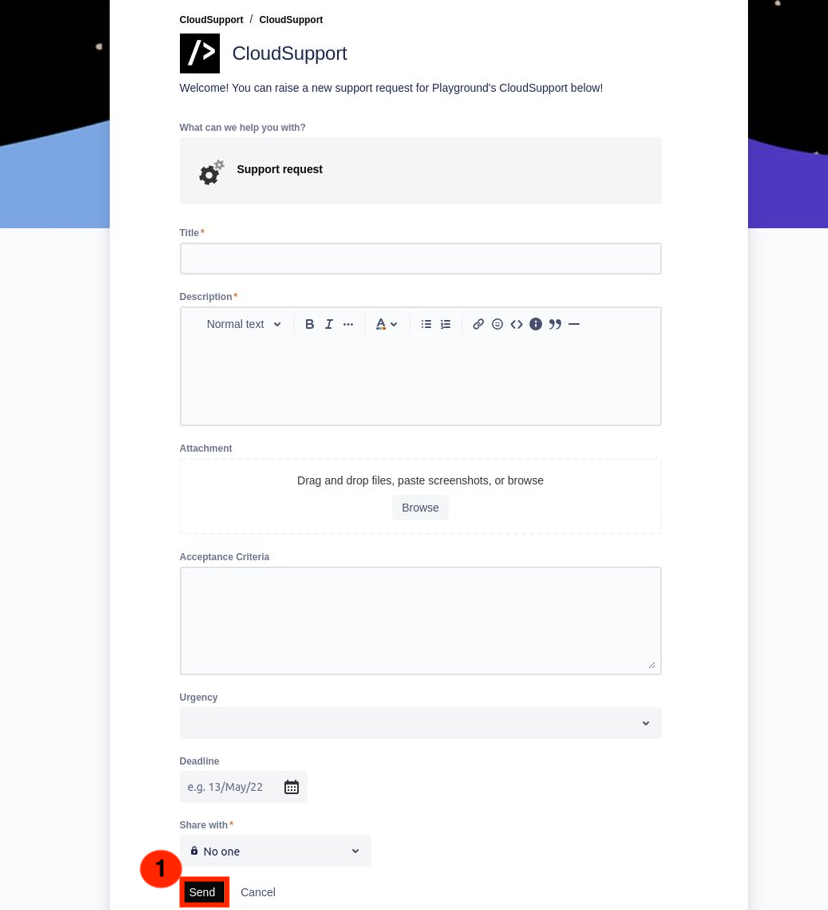
2. View request
3. Add a comment if needed
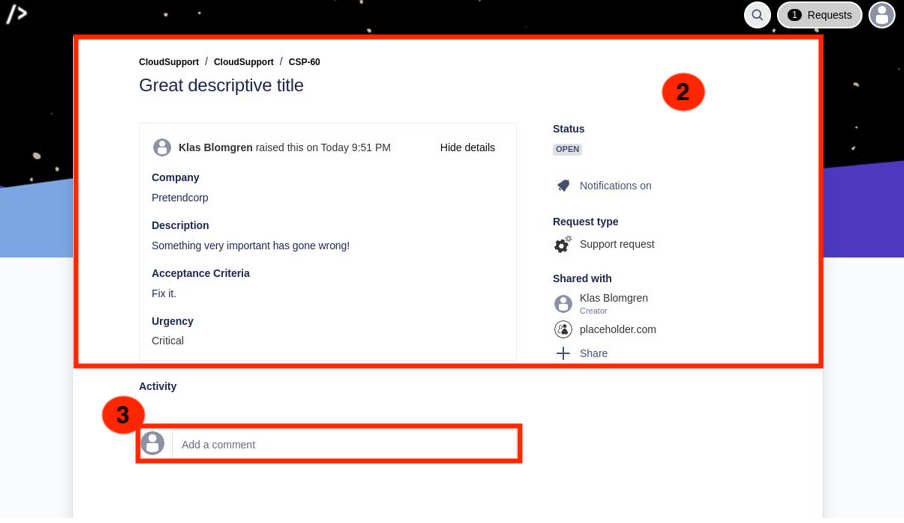
3. View Support requests
- Open all requests
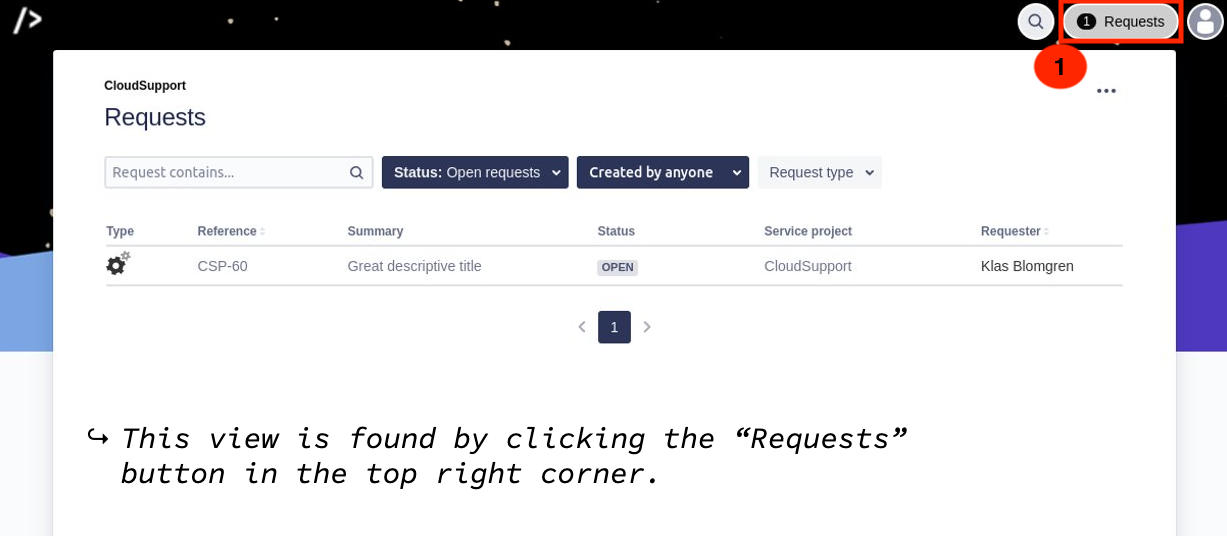
2. Change filter to view closed requests
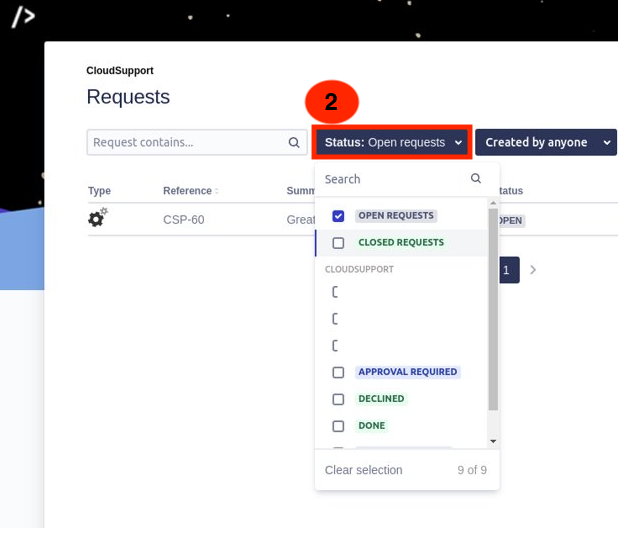
4. Notifications
- Sends you updates via mail for every comment and status change regarding the request
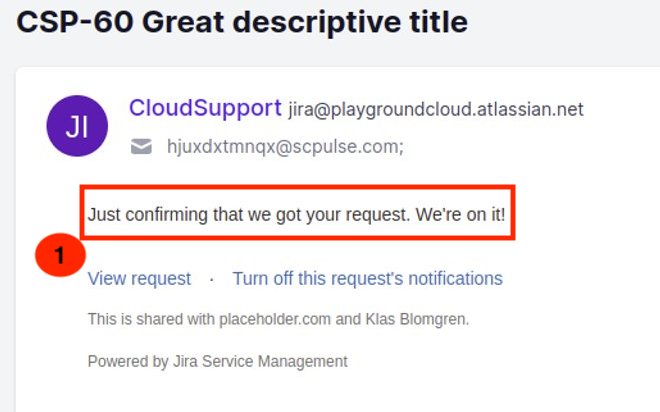
2. Can turn off notifications for specific requests.
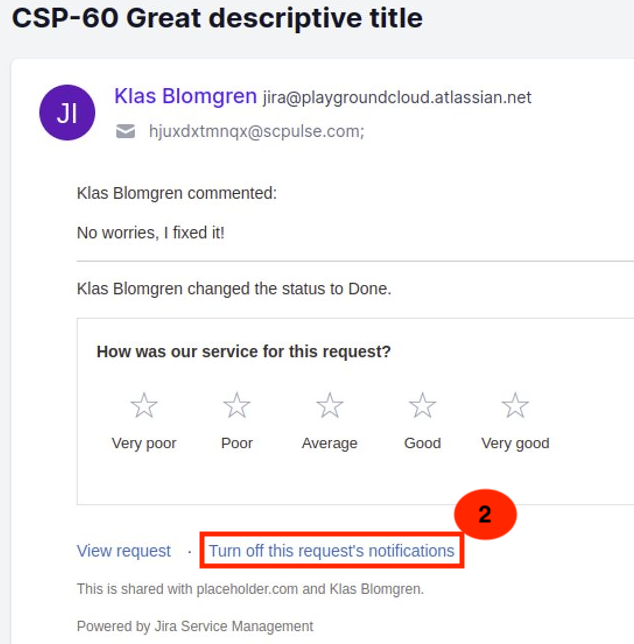
5. Approval
In case we need your approval for something we’ll send you a message!
- You can approve the ticket directly through the mail or click “View request” and approve it through the portal.
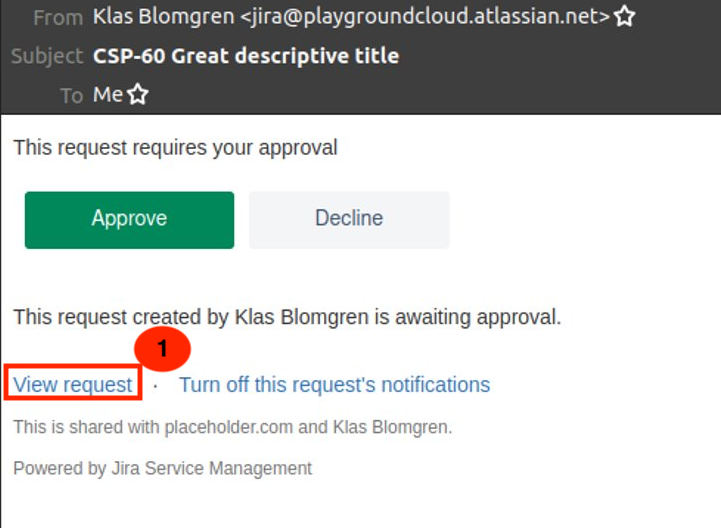
2. Approve the ticket through the portal